Options
•Tab Sound Devices
 TeamSpeak
automatically detects what recording devices your computer has. They are listed
in the Settings --> Options -->Sound Devices under Device. Here you can
choose your preferred device. Try by trial and error what works best for you
(e.g. I found out that my headset and soundcard recording worked better than
my usb webcam recording) Note that if there are only 2 options there (one being
the “primary driver....”) it doesn’t matter which one you choose.
TeamSpeak
automatically detects what recording devices your computer has. They are listed
in the Settings --> Options -->Sound Devices under Device. Here you can
choose your preferred device. Try by trial and error what works best for you
(e.g. I found out that my headset and soundcard recording worked better than
my usb webcam recording) Note that if there are only 2 options there (one being
the “primary driver....”) it doesn’t matter which one you choose.
In this dialogue-box you can also see what kind of recording you are using.
There are two kinds of recording: Wave and Direct Sound. The first one generally
delivers the best sound quality and the latter the lowest latency (depening
on the quality of your soundcard). The default is set to Direct Sound. When
switching between those two it is sometimes needed to restart TeamSpeak (when
you get an error message) in order to get it working properly.
DirectSound has a slider which controls the sampling buffer size. When it is
to the utter left one has the lowest latency (one can hear eachother with the
least amount of timelag). When the slider is to the utter right you will have
the same quality and timelag as Wave recording. When people on your server complain
you are just sending “noise” but you can hear them fine, you are probably using
DirectSound. Try sliding the slider to the middle or right position. Most of
the times this seems to solve this problem (this problem occurs because not
all soundcards are capable of sampling really short bits of sound, with the
slider in the middle or right those samples are a bit bigger and hence solve
the problem). Note: Windows XP users are generally better off using wave recording.
W98 users should use DirectSound. If you have a onboard soundchip (a soundcard
integrated on your motherboard) and people can't hear you on the server but
you can hear them just fine, it is probably because your soundcard isn't capable
of recording in 16 bit (although your manufacturer might claim it can). Of course
we have a solution for you and you can try and check the box at compatibility
called "Force 8 bit recording".
•Tab Sound Notifications
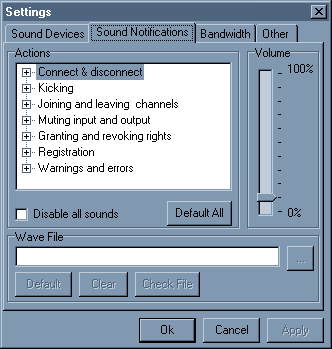 TeamSpeak
has an extensive set of sound notifications. They all are pretty much self-explanatory.
The volume slider on the right controls how loud these messages are played when
something happens. These sounds are completely adjustable. If you want to use
your own sounds here you just choose and event fill in the file you want to
play (with the “...”button you can browse your computer for the file). You can
check wether the file is good by pushing the “Check File” button. If you decide
that the file is not good enough, you can revert to the default sound by pressing
the “Default” button.
TeamSpeak
has an extensive set of sound notifications. They all are pretty much self-explanatory.
The volume slider on the right controls how loud these messages are played when
something happens. These sounds are completely adjustable. If you want to use
your own sounds here you just choose and event fill in the file you want to
play (with the “...”button you can browse your computer for the file). You can
check wether the file is good by pushing the “Check File” button. If you decide
that the file is not good enough, you can revert to the default sound by pressing
the “Default” button.
If you are annoyed by all these event sounds you can check the “Disable all
sounds” box.
•Tab Bandwidth
 In this tab
you can set the bandwidth used by the TeamSpeak client. Like it says in the
Information you can set it to 6 kilobit for minimal bandwidth usage or unlimited
for unconstrained usage of bandwidth. Note that 6 kilobit is the bare minimum
for the client to work ( the lowest codec, Celp 5.1, uses about 6 kilobits per
second; down and up). If the channel of your favorite server uses the 16.4 kilobit
you will need to set the bandwidth to 17 kilobit in order to make the client
recieve and transmit sound. This function is meant for low bandwidth users that
want to constrain their bandwidth. In the current architecture of TeamSpeak
if multiple people in your channel talk, the bandwidth will double (if 2 people
talk at the same time) or triple (if 3 people talk at the same time). If you
are experiencing lag in your games while running TeamSpeak you can lower the
bandwidth TeamSpeak uses. The most useful here is to set a limit for the upload
bandwidth, set it to the first higher number of the codec your favorite channel
uses ( for GSM 16.4, set it to 17 kbits). Experiment a bit to find the optimum
setting for your case.
In this tab
you can set the bandwidth used by the TeamSpeak client. Like it says in the
Information you can set it to 6 kilobit for minimal bandwidth usage or unlimited
for unconstrained usage of bandwidth. Note that 6 kilobit is the bare minimum
for the client to work ( the lowest codec, Celp 5.1, uses about 6 kilobits per
second; down and up). If the channel of your favorite server uses the 16.4 kilobit
you will need to set the bandwidth to 17 kilobit in order to make the client
recieve and transmit sound. This function is meant for low bandwidth users that
want to constrain their bandwidth. In the current architecture of TeamSpeak
if multiple people in your channel talk, the bandwidth will double (if 2 people
talk at the same time) or triple (if 3 people talk at the same time). If you
are experiencing lag in your games while running TeamSpeak you can lower the
bandwidth TeamSpeak uses. The most useful here is to set a limit for the upload
bandwidth, set it to the first higher number of the codec your favorite channel
uses ( for GSM 16.4, set it to 17 kbits). Experiment a bit to find the optimum
setting for your case.
There are a couple of presets in the dropdown menu, however you can type in
your preferred upper limit of bandwidth too. When you enter a value, the bandwidth
in KiloBytes is shown on the right. Click on Ok to make the changes permanent
or Cancel to cancel the operation.
•Tab Other
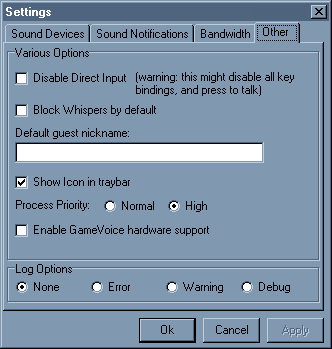 You
can try disabling direct input when you are experiencing troubles with keybinds
ingame. If you don’t want to be “whispered’ at you can check the
"Block Whispers by default" box. You can set a Default guest nickname, this
is handy when you connect to a server using the webbrowser login (e.g. teamspeak://my.server.com).
You
can try disabling direct input when you are experiencing troubles with keybinds
ingame. If you don’t want to be “whispered’ at you can check the
"Block Whispers by default" box. You can set a Default guest nickname, this
is handy when you connect to a server using the webbrowser login (e.g. teamspeak://my.server.com).
You can choose wether you want an icon in the traybar by checking the box. If
you are experiencing “choppy” sounds while playing a game (e.g. when your harddisk
shows some activity) set the Process Priority to High and restart TeamSpeak.
If all went well you shouldn’t experiencing those choppy sounds anymore.If
you are the owner of a GameVoice puck you can use it but you will have to enable:
Enable GameVoice hardware support. If you do not have such hardware leave it
unchecked. If you are experiencing problems with TeamSpeak you can choose to
have the client log all actions. Our coders can take a look at the log if you
post it on the TeamSpeak forum and might be able
to fix your bug or problem. We at TeamSpeak highly encourage you to do so. The
only way to make this program even better is with your help and bug reports.
 TeamSpeak
automatically detects what recording devices your computer has. They are listed
in the Settings --> Options -->Sound Devices under Device. Here you can
choose your preferred device. Try by trial and error what works best for you
(e.g. I found out that my headset and soundcard recording worked better than
my usb webcam recording) Note that if there are only 2 options there (one being
the “primary driver....”) it doesn’t matter which one you choose.
TeamSpeak
automatically detects what recording devices your computer has. They are listed
in the Settings --> Options -->Sound Devices under Device. Here you can
choose your preferred device. Try by trial and error what works best for you
(e.g. I found out that my headset and soundcard recording worked better than
my usb webcam recording) Note that if there are only 2 options there (one being
the “primary driver....”) it doesn’t matter which one you choose.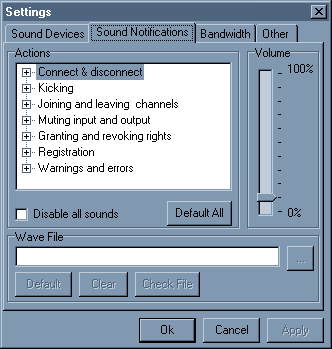 TeamSpeak
has an extensive set of sound notifications. They all are pretty much self-explanatory.
The volume slider on the right controls how loud these messages are played when
something happens. These sounds are completely adjustable. If you want to use
your own sounds here you just choose and event fill in the file you want to
play (with the “...”button you can browse your computer for the file). You can
check wether the file is good by pushing the “Check File” button. If you decide
that the file is not good enough, you can revert to the default sound by pressing
the “Default” button.
TeamSpeak
has an extensive set of sound notifications. They all are pretty much self-explanatory.
The volume slider on the right controls how loud these messages are played when
something happens. These sounds are completely adjustable. If you want to use
your own sounds here you just choose and event fill in the file you want to
play (with the “...”button you can browse your computer for the file). You can
check wether the file is good by pushing the “Check File” button. If you decide
that the file is not good enough, you can revert to the default sound by pressing
the “Default” button. In this tab
you can set the bandwidth used by the TeamSpeak client. Like it says in the
Information you can set it to 6 kilobit for minimal bandwidth usage or unlimited
for unconstrained usage of bandwidth. Note that 6 kilobit is the bare minimum
for the client to work ( the lowest codec, Celp 5.1, uses about 6 kilobits per
second; down and up). If the channel of your favorite server uses the 16.4 kilobit
you will need to set the bandwidth to 17 kilobit in order to make the client
recieve and transmit sound. This function is meant for low bandwidth users that
want to constrain their bandwidth. In the current architecture of TeamSpeak
if multiple people in your channel talk, the bandwidth will double (if 2 people
talk at the same time) or triple (if 3 people talk at the same time). If you
are experiencing lag in your games while running TeamSpeak you can lower the
bandwidth TeamSpeak uses. The most useful here is to set a limit for the upload
bandwidth, set it to the first higher number of the codec your favorite channel
uses ( for GSM 16.4, set it to 17 kbits). Experiment a bit to find the optimum
setting for your case.
In this tab
you can set the bandwidth used by the TeamSpeak client. Like it says in the
Information you can set it to 6 kilobit for minimal bandwidth usage or unlimited
for unconstrained usage of bandwidth. Note that 6 kilobit is the bare minimum
for the client to work ( the lowest codec, Celp 5.1, uses about 6 kilobits per
second; down and up). If the channel of your favorite server uses the 16.4 kilobit
you will need to set the bandwidth to 17 kilobit in order to make the client
recieve and transmit sound. This function is meant for low bandwidth users that
want to constrain their bandwidth. In the current architecture of TeamSpeak
if multiple people in your channel talk, the bandwidth will double (if 2 people
talk at the same time) or triple (if 3 people talk at the same time). If you
are experiencing lag in your games while running TeamSpeak you can lower the
bandwidth TeamSpeak uses. The most useful here is to set a limit for the upload
bandwidth, set it to the first higher number of the codec your favorite channel
uses ( for GSM 16.4, set it to 17 kbits). Experiment a bit to find the optimum
setting for your case.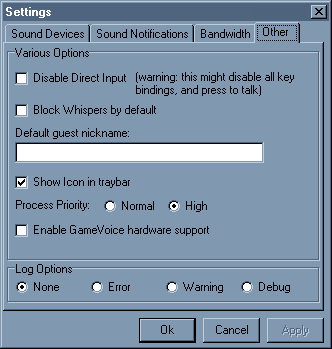 You
can try disabling direct input when you are experiencing troubles with keybinds
ingame. If you don’t want to be “whispered’ at you can check the
"Block Whispers by default" box. You can set a Default guest nickname, this
is handy when you connect to a server using the webbrowser login (e.g. teamspeak://my.server.com).
You
can try disabling direct input when you are experiencing troubles with keybinds
ingame. If you don’t want to be “whispered’ at you can check the
"Block Whispers by default" box. You can set a Default guest nickname, this
is handy when you connect to a server using the webbrowser login (e.g. teamspeak://my.server.com).